Guidance for Parents and Students for MS Teams and OneDrive
Please check below for guidance on using Office 365, MS Teams and OneDrive. Click the arrow on the right of each slide to progress. Go to www.office.com to sign in.
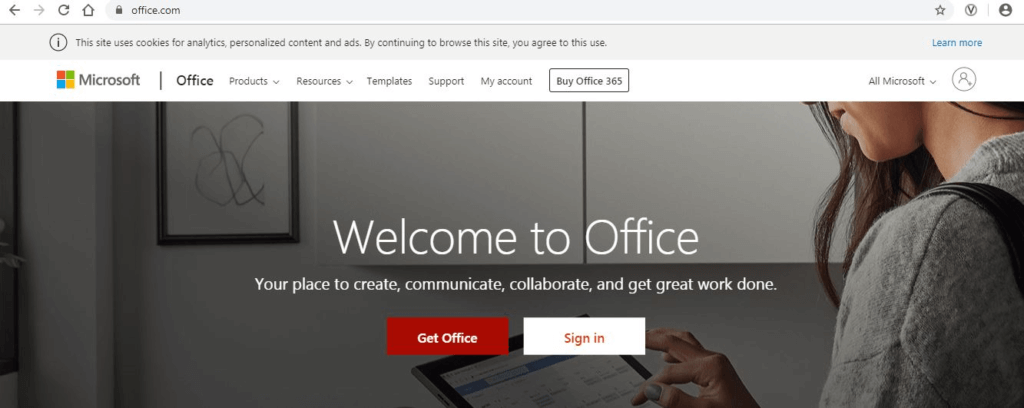
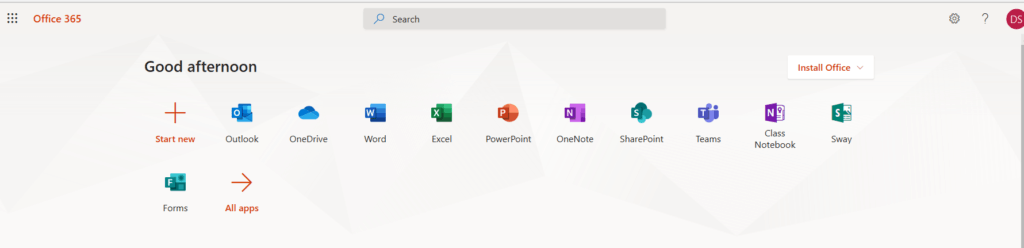
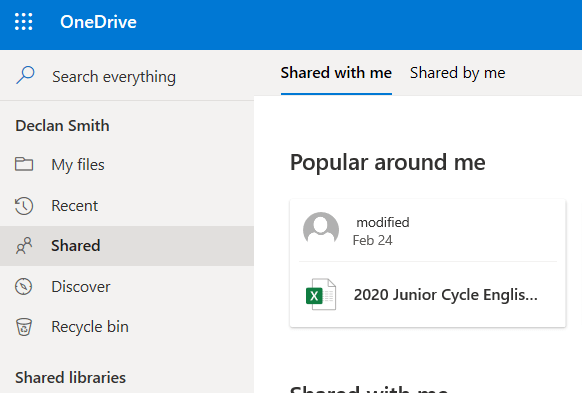
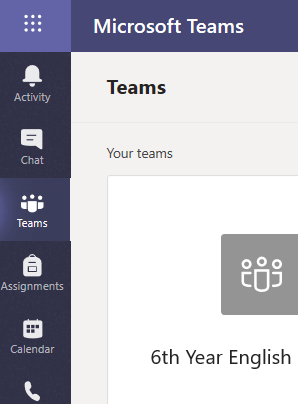
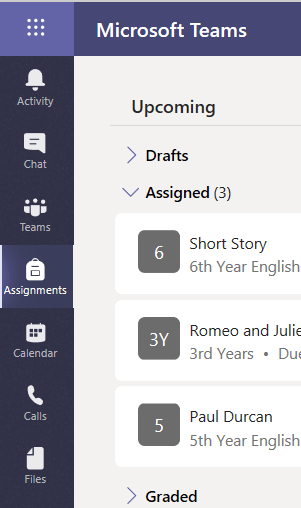
For more information on attaching assignments in MS Teams see this page .
